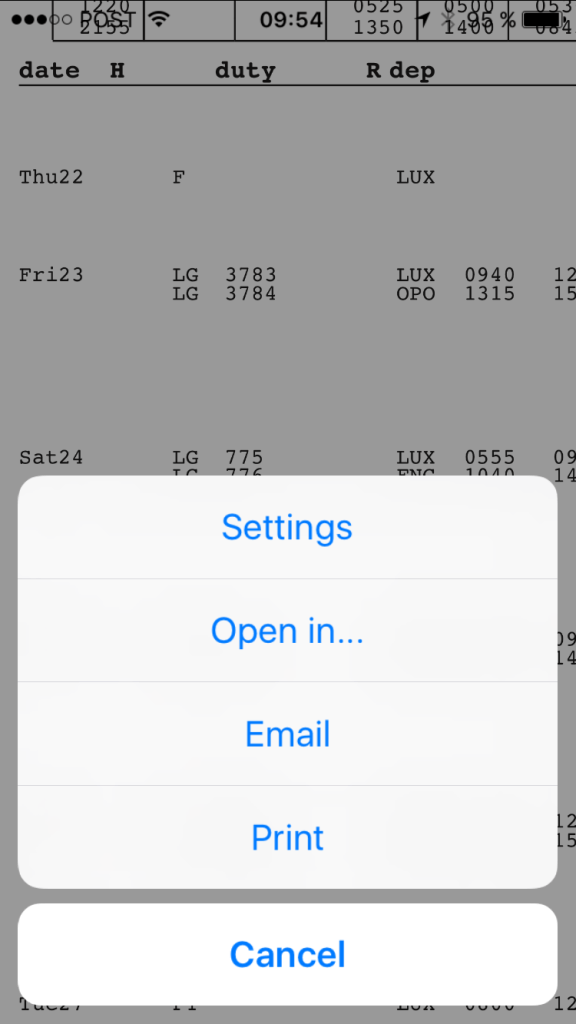This tool converts NetLine/Crew CrewLink roster .pdf files into .ics calendar files.
This tool converts NetLine/Crew CrewLink roster .pdf files into .ics calendar files.
CHECK ALL EVENTS FOR CORRECTNESS !!!
Please read these Instructions carefully prior using this tool !!!
Usage
=====
1a. Download your roster using your company's web interface (NetLine/Crew CrewLink).
1b. Download your roster using the CrewLink App.
2. Save the roster locally as .pdf file.
3. Go to Convert .pdf to .ics.
4. Press Browse... button and select the just downloaded .pdf file.
5. Press Upload roster (.pdf file). Roster is then processed by rostoics tool.
6. Press Download roster (.ics file) and save that file locally.
7. Import the .ics file into your calendar using your preferred gateway.